Context
The same messages sent by a user could have different meanings depending on the user’s preferences, geographic location, the current Flow the user is in, current step in the Flow, or just the topic of conversation. With Dialogflow, you can know the context of a user's message, trigger the right intent, and deliver the right response.
Tag users in Manychat, then relay the request to Dialogflow. Janis will include the tag in the request.
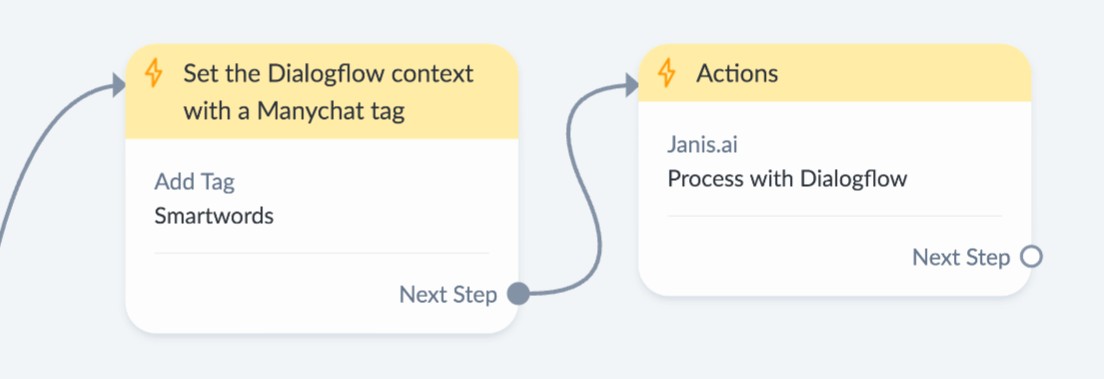
Example
When a user says "yes" to your bot, it can be in response to different questions your bot asks your user. Users may not click your buttons but type "Yes", or similar words that also mean "Yes".
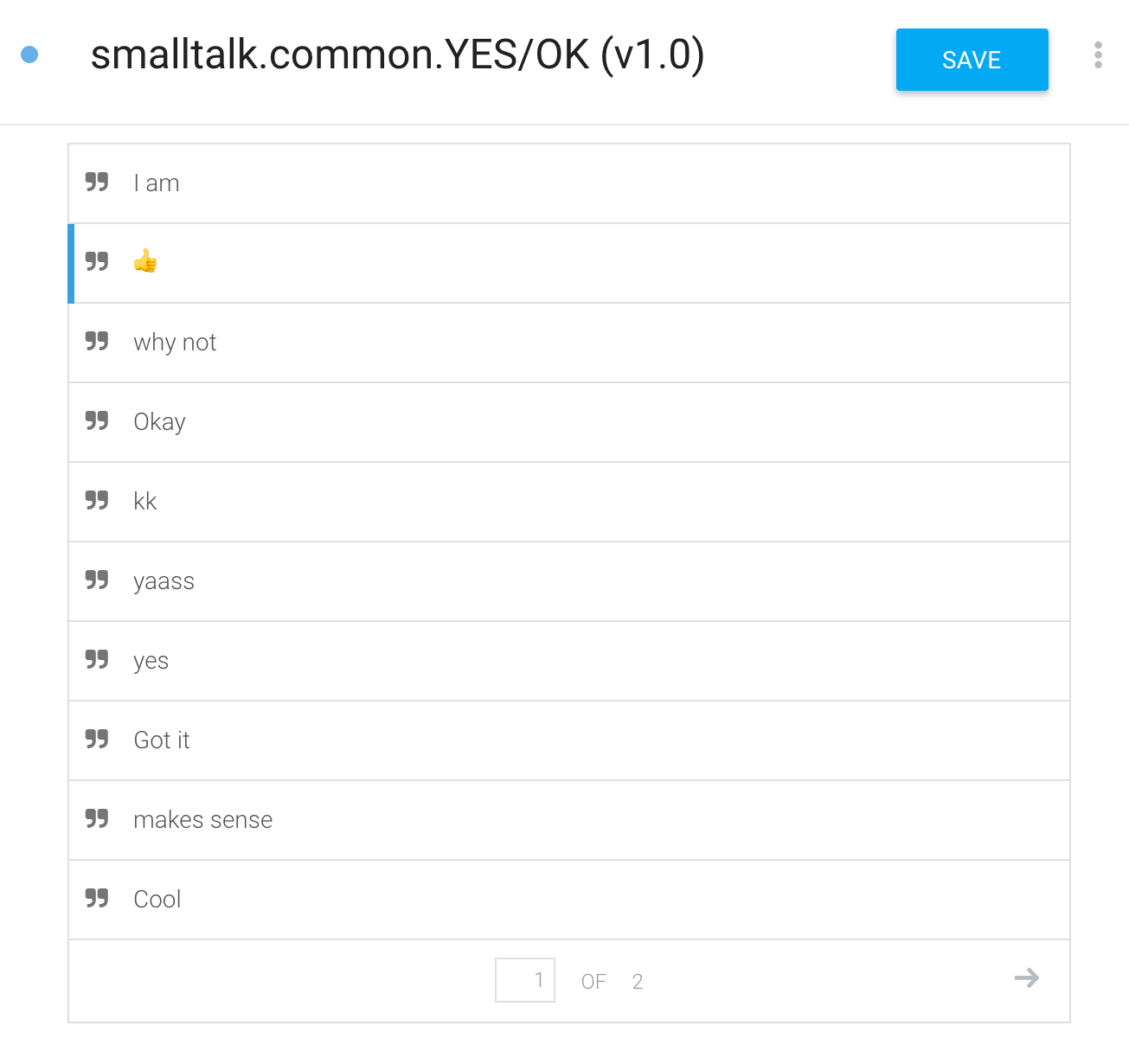
Using Tags to Look For Dialogflow Context
As an example, you might tag a user Warm-Leads in a Manychat flow. It doesn't matter where you tag them, as long as the tag is applied before the user sends a message. If a user is tagged, then when the message is sent, the user data will be relayed through the Janis Action which includes the tag.
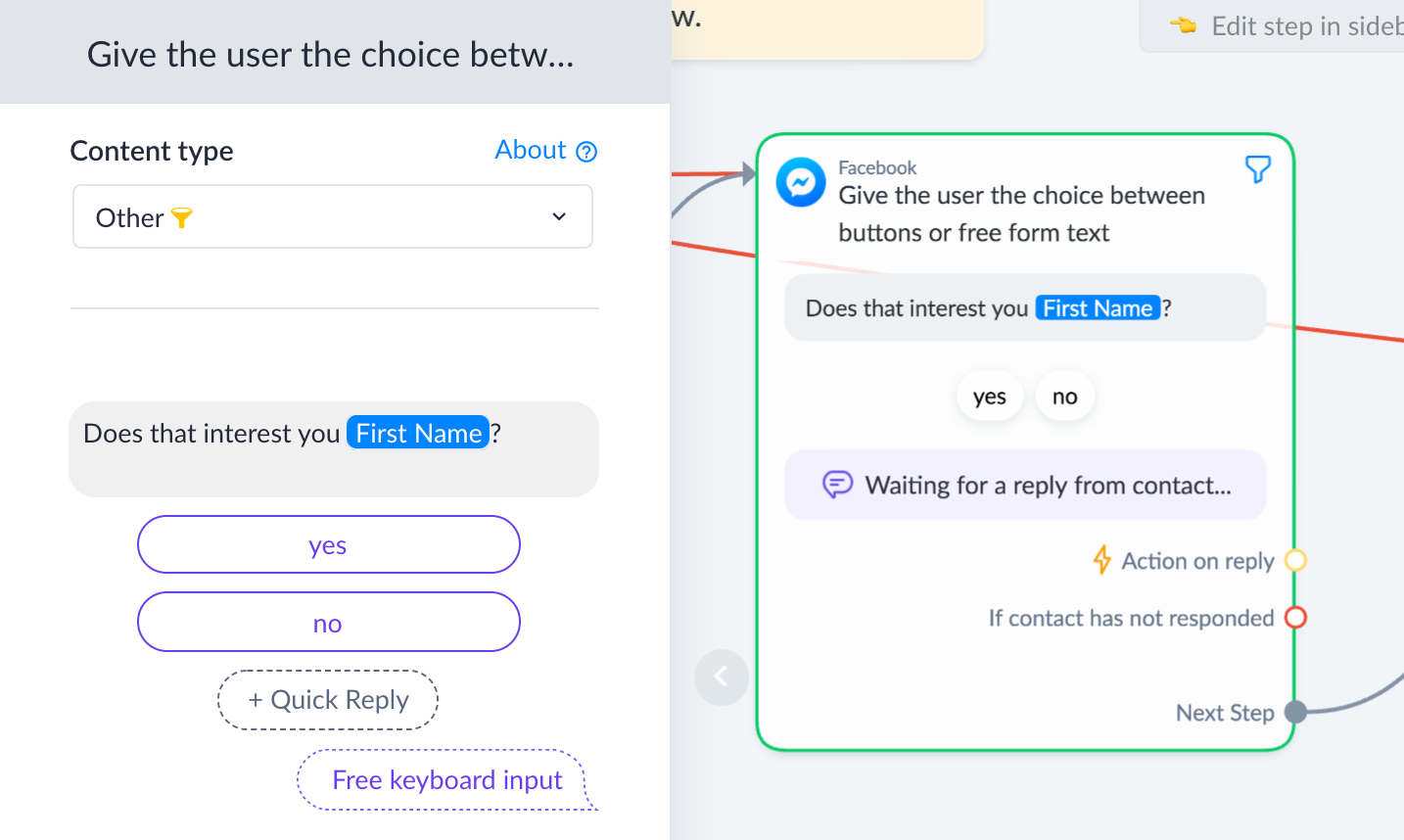
If you add the tag to the Input Context of a Dialogflow Intent, then Dialogflow will only understand the user's message, because the Manychat tag establishes that context is required to trigger an Intent.
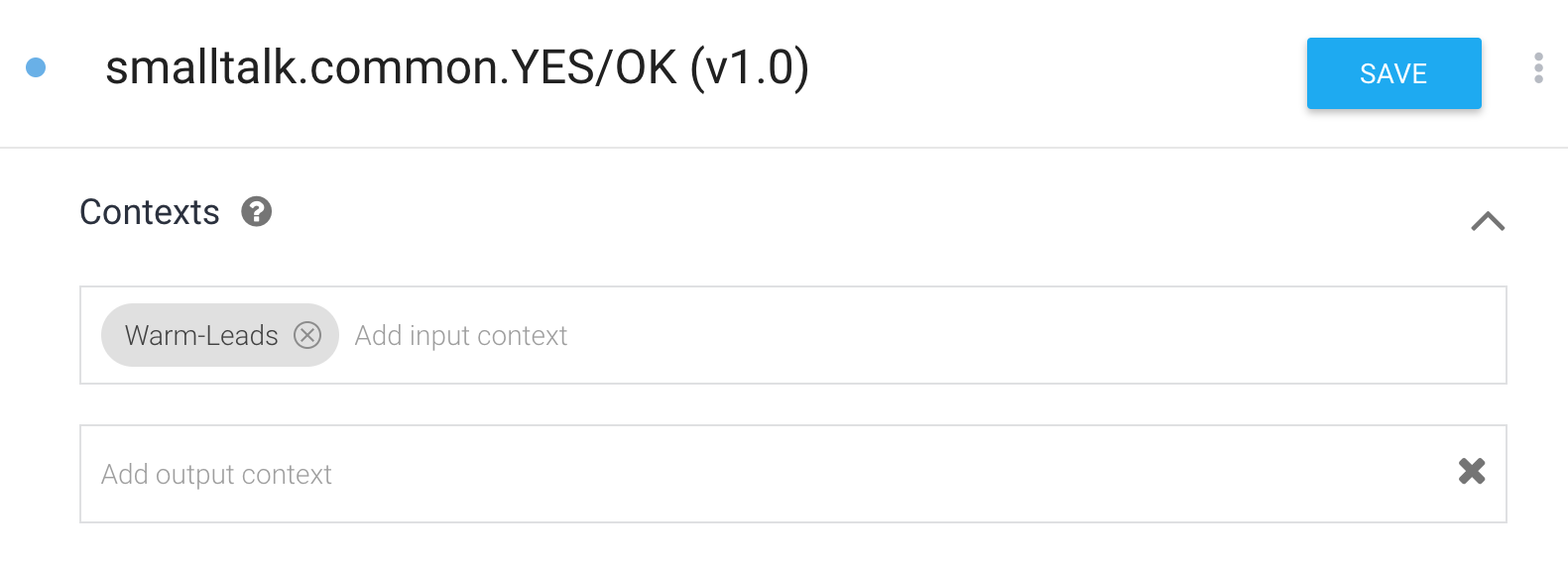
Note that when you add a tag to the Input Context of an Intent, Dialogflow will automatically add an Output Context. Adding a tag in the Output Context will remove the tag in Manychat, so if you're not ready to untag the user, you can click the small x immediately beside the tag name highlighted in grey to remove the output context Dialogflow automatically adds. If you add a different Manychat tag to the Output Context, it will automatically tag the user in Manychat.
Using Context For Lead Generation
Let's say you built a funnel to capture a lead, and then a target customer does the unthinkable and doesn't click your buttons. Instead they send your bot a message, breaking your marketing funnel and everything doesn’t go according to plan. You can capture a user's message using Dialogflow and advance the user to the next step in your flow, all while keep your flows clean and easy to manage.
Using Custom Fields for Context
If you don't want to use tags, you can create a Custom User Field named {{context}} and include the value in the Dialogflow Input Context to trigger an Intent. Clear the Custom User Field in your flows to ignore the context in Dialogflow.
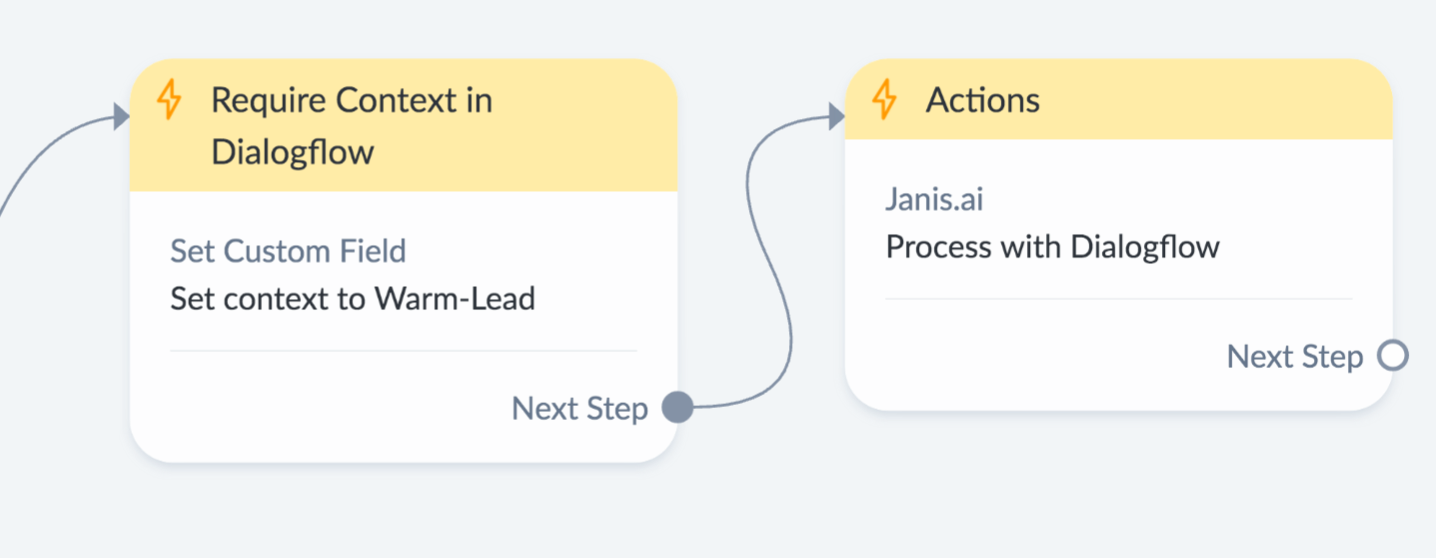
The context of a message matters and just as you would use tags in Manychat to set context for a user, you can use the same tags to control Dialogflow Intents, and if you don't want to use tags, you have the option of setting and clearing a Custom User Field.
Here are more Janis resources that will help you understand what you can do with Dialogflow Context and Manychat:
Understanding Context (YouTube)
How to understand intent to buy and automatically tag the user in Manychat
A strategy for managing Dialogflow Intents when you want to add Context